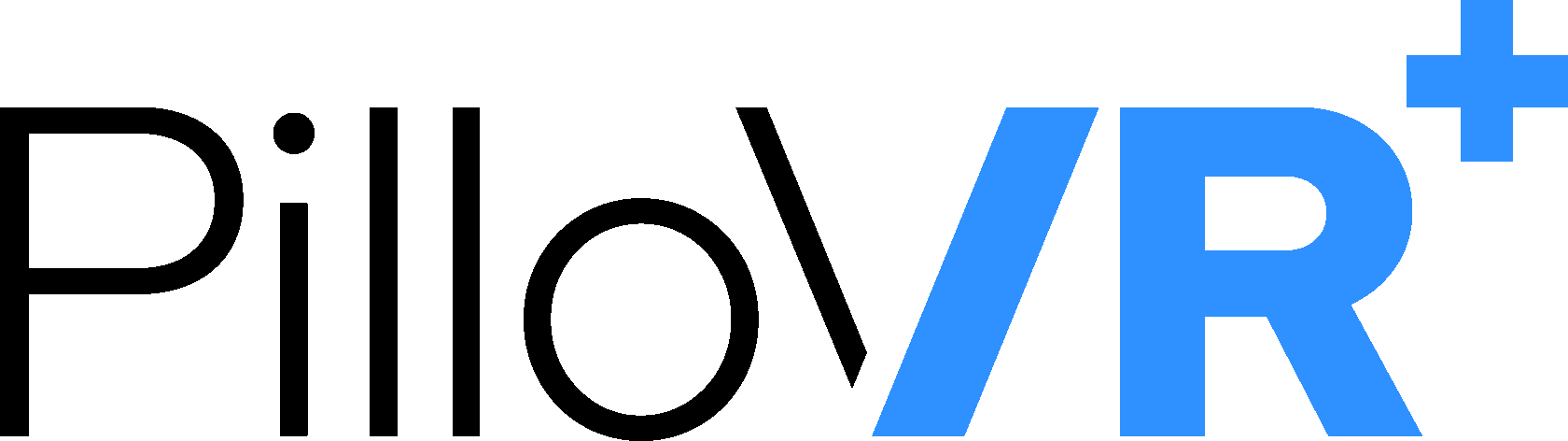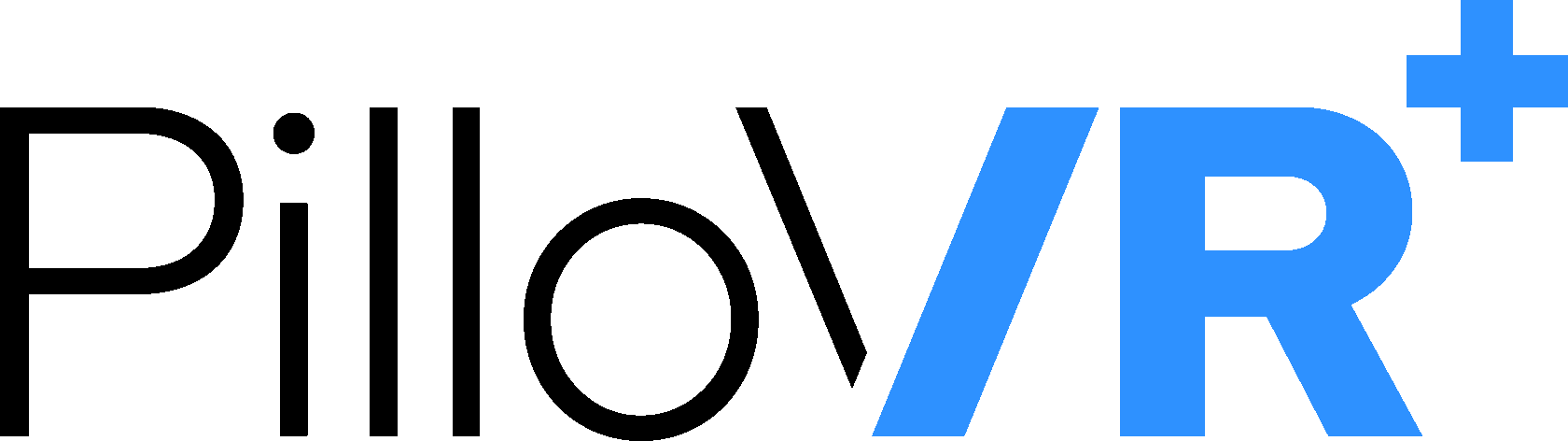Receive a VR set!
Just type your contacts
Manual
PilloVR: Helping Kids Stay Calm During Medical Procedures
We’re excited to help make medical visits less stressful and more enjoyable for kids. This guide will walk you through setting up and using the Pico VR headset with PilloVR.
Important: PilloVR can be used for procedures where the patient is either sitting or lying down. You can easily switch between these modes.
Before You Begin:
1.Prepare the child:
Setting Up the VR Headset:
1.Turn on the headset:
We’re excited to help make medical visits less stressful and more enjoyable for kids. This guide will walk you through setting up and using the Pico VR headset with PilloVR.
Important: PilloVR can be used for procedures where the patient is either sitting or lying down. You can easily switch between these modes.
Before You Begin:
1.Prepare the child:
- Explain what the VR experience will be like
- Reassure them and answer any questions
- Help them get into the required position (sitting or lying down)
- Clean the headset and controllers with suitable disinfectant wipes
Setting Up the VR Headset:
1.Turn on the headset:
- Press and hold the power button on the headset
- Ensure the controllers are on and connected
- Use the Home button to return to the main menu at any time.
- The Trigger is your main interaction tool: • Press to select • Hold and move to scroll
- Point your controller to navigate menus and options.
3.Connect to Wi-Fi:
- Press the Home button on the controller
- Point at Settings and press the Trigger to select
- Choose Wi-Fi or Network settings
- Select your network and enter the password
4.Launch PilloVR:
- Press the Home button
- Point your controller at the app Library icon and press the Trigger to open it
- Press the Trigger again to launch PilloVR
- You will see a loading percentage on the screen. Wait a few minutes for PilloVR to fully load
Using the PilloVR Website to Control Content:
1. Log in:
1. Log in:
- On your computer or smartphone, go to https://pillovr.4app.pro/login
- Use the credentials provided in your email (username and password)
- For iOS: Open the login page in Safari, tap the "Share" button, then select "Add to Home Screen."
- For Android: Open the login page in Chrome, tap the three-dot menu, then select "Add to Home Screen."
2.Connect to the VR headset:
- On the website, click "Browse" in the bottom right
- Select your device from the list
- The device name will turn blue when connected
3.Choose the correct position mode:
- On the player page, locate the blue circular button in the center
- The button will display either "Sitting" or "Lying"
- Click to toggle between modes based on your procedure:
- "Sitting" for procedures where the child can sit up
- "Lying" for procedures where the child needs to lie down
- The cartoon view will adjust automatically to the selected position
4.Choose and play cartoons:
- Click the "Player" icon in the lower left corner
- Set both Language and Age filters
- Click on a cartoon to start playing it
5.Control playback:
- Use the website controls to play, pause, or change cartoons
- Changes will appear in the VR headset
- Gently place the headset on the child in their required position
- Confirm that the selected cartoon is playing and properly oriented
- If not, press the Home button on the controller and relaunch PilloVR
- PilloVR can be used for both sitting and lying procedures
- Always select the correct position mode on the player page
- Ensure the child is comfortably positioned before and during use
- The Home button on the controller returns you to the main menu
- The Trigger is used to select options (press) and scroll (hold and move)
- Always supervise children using the VR headset
- Ensure the headset fits comfortably in both sitting and lying positions
- Talk to the child during the VR experience to keep them engaged
Write your contact phone number and we will contact you